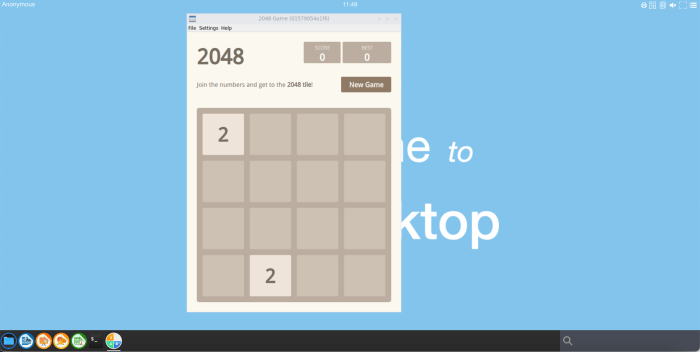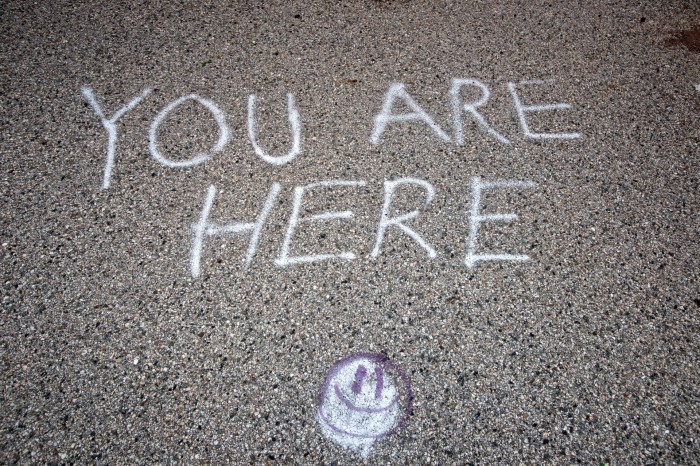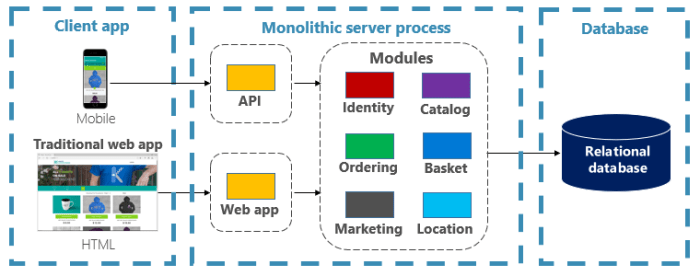Embark on a journey into the world of technical documentation with Markdown, a simple yet powerful tool transforming how we create and share information. This guide will explore the core benefits of using Markdown, revealing its ability to streamline your writing process while enhancing readability. Discover how this elegant syntax simplifies formatting, allowing you to focus on the content rather than wrestling with complex formatting tools.
We’ll delve into the essentials, from setting up your ideal Markdown environment to mastering the basic and advanced syntax. Learn to create headers, lists, and emphasis styles with ease, and then progress to more complex elements like tables, code blocks, and image integration. Moreover, we’ll uncover how Markdown integrates seamlessly with version control systems, enabling efficient collaboration and change management.
Finally, we will equip you with the knowledge to convert your Markdown documents into various formats, ensuring your documentation is accessible and adaptable for any audience.
Introduction to Markdown for Technical Documentation
Markdown has become a popular choice for technical documentation due to its simplicity and effectiveness. It allows writers to focus on content creation rather than complex formatting, leading to more efficient and accessible documentation. This introduction explores the core benefits of Markdown, its syntax, and how it enhances readability in technical writing.Markdown simplifies the process of creating technical documentation, offering several key advantages over traditional word processors or complex markup languages like HTML.
These advantages contribute to faster content creation, improved readability, and easier collaboration.
Core Benefits of Using Markdown
Markdown’s popularity stems from several key advantages that make it ideal for technical documentation. These benefits include ease of use, portability, and version control compatibility.
- Simplicity and Ease of Use: Markdown’s plain text format is easy to learn and use, allowing writers to focus on content rather than complex formatting. The syntax is intuitive, using simple characters like asterisks, underscores, and hash symbols to represent formatting elements.
- Readability: Markdown files are easily readable in their raw form, even without rendering. This makes it easy to review and edit the source code directly, without needing a dedicated editor. This is particularly useful for technical documentation, where the ability to quickly grasp the content is crucial.
- Portability: Markdown files are plain text, making them highly portable. They can be opened and edited with any text editor and rendered on virtually any platform or device. This ensures that your documentation can be accessed by anyone, regardless of their operating system or software.
- Version Control Compatibility: Markdown files are easily managed with version control systems like Git. The plain text format makes it easy to track changes, merge updates, and collaborate on documentation. This is essential for team-based documentation projects.
Overview of Markdown Syntax
Markdown uses a straightforward syntax based on common characters to format text. This simplicity is a significant advantage over more complex formats like HTML. Understanding the basic syntax elements allows for rapid content creation and efficient formatting.
- Headings: Headings are created using the hash symbol (#) followed by a space. The number of hash symbols indicates the heading level (e.g., # for h1, ## for h2, ### for h3).
- Emphasis: Emphasis, such as bold and italics, is created using asterisks (*) or underscores (_). Single asterisks or underscores create italics (e.g.,
italics*), and double asterisks or underscores create bold text (e.g., bold).
- Lists: Unordered lists are created using asterisks (*), plus signs (+), or hyphens (-), each followed by a space. Ordered lists are created using numbers followed by a period and a space (e.g., 1. First item).
- Links: Links are created using square brackets for the link text and parentheses for the URL (e.g., [Link text](https://www.example.com)).
- Images: Images are created using an exclamation mark (!), followed by square brackets for the alt text, and parentheses for the image URL (e.g., ).
- Code Blocks: Code blocks are created by indenting the text by four spaces or by using backticks (`). For inline code, use single backticks (e.g., `code`). For multi-line code blocks, use triple backticks (“`) before and after the code.
Examples of Markdown Simplifying Formatting and Readability
Markdown’s syntax directly contributes to improved readability and easier formatting. These examples demonstrate how simple characters can transform plain text into well-structured and easily understood documentation.For example, consider a piece of technical documentation describing a function in a programming language. Without Markdown:“`The function `calculate_sum` takes two arguments, `a` and `b`, which are integers.It returns the sum of `a` and `b`. The return value is an integer.To use this function, call it with two integer values, such as:result = calculate_sum(5, 3)The result will be 8.“` With Markdown:“`markdownThe function `calculate_sum` takes two arguments, `a` and `b`, which are integers.It returns the sum of `a` and `b`.
The return value is an integer.To use this function, call it with two integer values, such as:“`pythonresult = calculate_sum(5, 3)“`The result will be 8.“`The Markdown version uses backticks to highlight the function name and code blocks for the Python example, improving readability and making the code stand out. The structure, with clear separation of the explanation and the code example, is also easier to follow.Another example could be a table showing data: Without Markdown (HTML):“`html
| Header 1 | Header 2 |
|---|---|
| Data 1 | Data 2 |
“` With Markdown:“`markdown| Header 1 | Header 2 ||—|—|| Data 1 | Data 2 |“`Markdown’s table syntax simplifies the creation of tables, using pipes (|) to separate columns and hyphens (-) to create the header row. This results in cleaner source code and easier maintenance.Furthermore, consider a definition: With Markdown:“`markdown> Markdown is a lightweight markup language with plain text formatting syntax.“`The use of the `>` character indicates a blockquote, clearly setting the definition apart from the surrounding text.
Setting Up Your Markdown Environment
Setting up a suitable Markdown environment is crucial for efficient and effective technical documentation. A well-configured environment streamlines the writing process, allowing you to focus on the content rather than the formatting. This section explores the different text editors and IDEs suitable for Markdown, key features to consider, and the installation and configuration process.
Choosing Text Editors and IDEs for Markdown
The choice of a text editor or Integrated Development Environment (IDE) significantly impacts your Markdown writing experience. Several options cater to different preferences and project requirements.
- Text Editors: Text editors are lightweight and focused on text manipulation. They are often preferred for their simplicity and speed. Some popular choices include:
- Visual Studio Code (VS Code): A widely-used, free, and open-source editor with extensive Markdown support through extensions. VS Code offers features like live preview, syntax highlighting, and auto-completion.
- Sublime Text: A powerful, cross-platform text editor known for its speed and customization options. It offers excellent Markdown support through packages.
- Atom: Another open-source editor from GitHub, Atom provides robust Markdown support and a highly customizable interface.
- Typora: A minimalist Markdown editor that provides a distraction-free writing environment with a live preview that hides the Markdown syntax.
- IDEs (Integrated Development Environments): IDEs are more comprehensive, offering a wider range of features, including debugging, version control integration, and project management tools. Some IDEs with excellent Markdown support include:
- IntelliJ IDEA (with plugins): IntelliJ IDEA, particularly with Markdown plugins, provides advanced features for managing larger documentation projects.
- WebStorm (with plugins): WebStorm, a dedicated IDE for web development, also offers robust Markdown support and is well-suited for documentation projects related to web technologies.
Key Features to Look for in a Markdown Editor
Selecting a Markdown editor involves considering specific features that enhance the writing and editing process. These features improve productivity and the quality of your documentation.
- Live Preview: A real-time preview of your Markdown content rendered as HTML allows you to see the final output instantly. This is invaluable for ensuring correct formatting and layout.
- Syntax Highlighting: Syntax highlighting makes it easier to read and understand your Markdown code by color-coding different elements like headings, links, and code blocks.
- Auto-Completion and Suggestions: Auto-completion and suggestions help to reduce typing errors and speed up the writing process by suggesting Markdown syntax as you type.
- Image and Link Insertion: The ability to easily insert images and create links, either through drag-and-drop or using a dedicated interface, is essential for technical documentation.
- Table Creation: Support for creating and editing tables, whether through a visual interface or Markdown syntax, simplifies the process of presenting data.
- Spell Check and Grammar Check: Integration with spell-check and grammar-check tools ensures that your documentation is error-free and professionally written.
- Version Control Integration: Seamless integration with version control systems like Git facilitates collaboration and allows you to track changes effectively.
- Customization Options: The ability to customize the editor’s appearance, keyboard shortcuts, and other settings to suit your personal preferences.
Installing and Configuring a Markdown Editor
The process of installing and configuring a Markdown editor varies depending on the chosen editor and operating system. However, the general steps are similar.
- Installation:
- Download: Download the editor from its official website. Ensure you download the correct version for your operating system (Windows, macOS, or Linux).
- Installation Process: Follow the installation instructions provided by the editor. This usually involves running an installer and accepting the terms and conditions.
- Configuration:
- Install Extensions/Plugins: Many editors require extensions or plugins to provide full Markdown support. For example, in VS Code, you would install the “Markdown All in One” extension.
- Customize Settings: Configure the editor’s settings to your preferences. This might include setting the font size, theme, keyboard shortcuts, and Markdown rendering options.
- Configure Preview: Ensure that the live preview feature is enabled and working correctly. You may need to select a preview style or configure the preview window.
- Version Control Setup: If you plan to use version control, configure the editor to integrate with your chosen system (e.g., Git). This typically involves specifying the repository path and setting up authentication.
- Testing:
- Create a Test File: Create a new Markdown file (with a `.md` or `.markdown` extension) and test the editor’s features.
- Experiment with Syntax: Experiment with different Markdown syntax elements, such as headings, lists, links, images, and code blocks, to verify that they are rendered correctly.
- Check Preview: Ensure that the live preview updates as you make changes to your Markdown code.
Basic Markdown Syntax
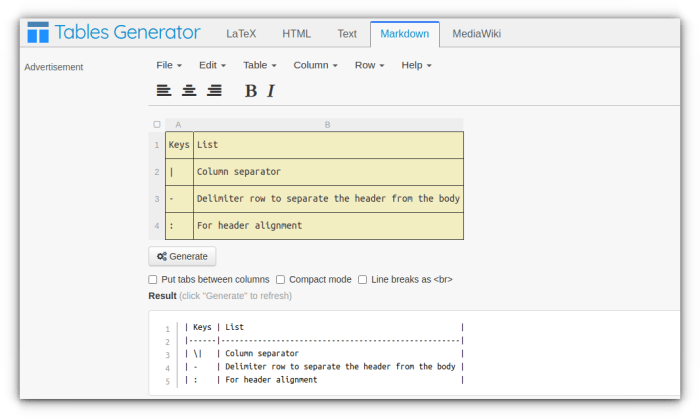
Markdown’s strength lies in its simplicity. It allows writers to format text using plain text syntax that is easily converted to HTML. This section explores the fundamental Markdown syntax elements that form the building blocks of effective technical documentation. Mastering these elements is crucial for creating clear, concise, and well-structured documents.
Headers in Markdown
Headers are essential for organizing content and providing a clear hierarchy within your documentation. Markdown offers several levels of headers, allowing you to structure your document logically.To create headers in Markdown, you use the hash symbol (#) at the beginning of a line. The number of hash symbols determines the header level, with one hash (#) creating the largest header (H1) and six hashes (######) creating the smallest header (H6).
Here’s how it works:“`markdown# Heading Level 1 (H1)## Heading Level 2 (H2)### Heading Level 3 (H3)#### Heading Level 4 (H4)##### Heading Level 5 (H5)###### Heading Level 6 (H6)“`This syntax translates to the corresponding HTML header tags: `
`, ``, ``, ``, ``, and ``. Using headers appropriately improves readability and helps users navigate your documentation effectively.Lists in Markdown
`, ``, ``, and ``. Using headers appropriately improves readability and helps users navigate your documentation effectively.Lists in Markdown
`, and ``. Using headers appropriately improves readability and helps users navigate your documentation effectively.Lists in Markdown
Lists in Markdown
Lists are invaluable for presenting information in an organized and easily digestible format. Markdown supports both bulleted (unordered) and numbered (ordered) lists, enabling you to structure your content according to its logical relationships.
- Bulleted Lists: Use an asterisk (*), a plus sign (+), or a hyphen (-) followed by a space to create a bulleted list. Each bulleted item should be on a new line.
- Numbered Lists: Use a number followed by a period and a space to create a numbered list. The numbers don’t necessarily have to be sequential; Markdown will automatically handle the numbering.
Here are examples demonstrating both list types:“`markdown
- Item 1
- Item 2
- Item 3
+ Another item+ Another item+ Another item
- Yet another item
- Yet another item
- Yet another item
- First item
- Second item
- Third item
“`These examples render as:
- Item 1
- Item 2
- Item 3
- Another item
- Another item
- Another item
- Yet another item
- Yet another item
- Yet another item
- First item
- Second item
- Third item
Emphasis in Markdown
Emphasis allows you to highlight specific words or phrases, drawing the reader’s attention to key information. Markdown provides simple syntax for applying bold, italic, and other emphasis styles.* Italics: Use a single asterisk (*) or underscore (_) before and after a word or phrase to italicize it. For example: `*This text is italicized*` or `_This text is italicized_`.
Bold
Use two asterisks ( ) or two underscores (__) before and after a word or phrase to make it bold. For example: `This text is bold` or `__This text is bold__`.
Bold and Italics
You can combine bold and italics by using three asterisks ( *) or three underscores (___). For example: `*This text is bold and italicized*` or `___This text is bold and italicized___`.
Strikethrough
Use two tildes (~~) before and after a word or phrase to create a strikethrough effect. For example: `~~This text is crossed out~~`.Here are some examples demonstrating the use of emphasis:“`markdownThis is
italicized text*.
This is _also italicized text_.This is bold text.This is __also bold text__.This is *bold and italicized text*.This is ___also bold and italicized text___.This text is ~~crossed out~~.“`The above syntax translates to the following HTML output:This is italicized text.This is also italicized text.This is bold text.This is also bold text.This is bold and italicized text.This is also bold and italicized text.This text is crossed out.
Advanced Markdown Syntax
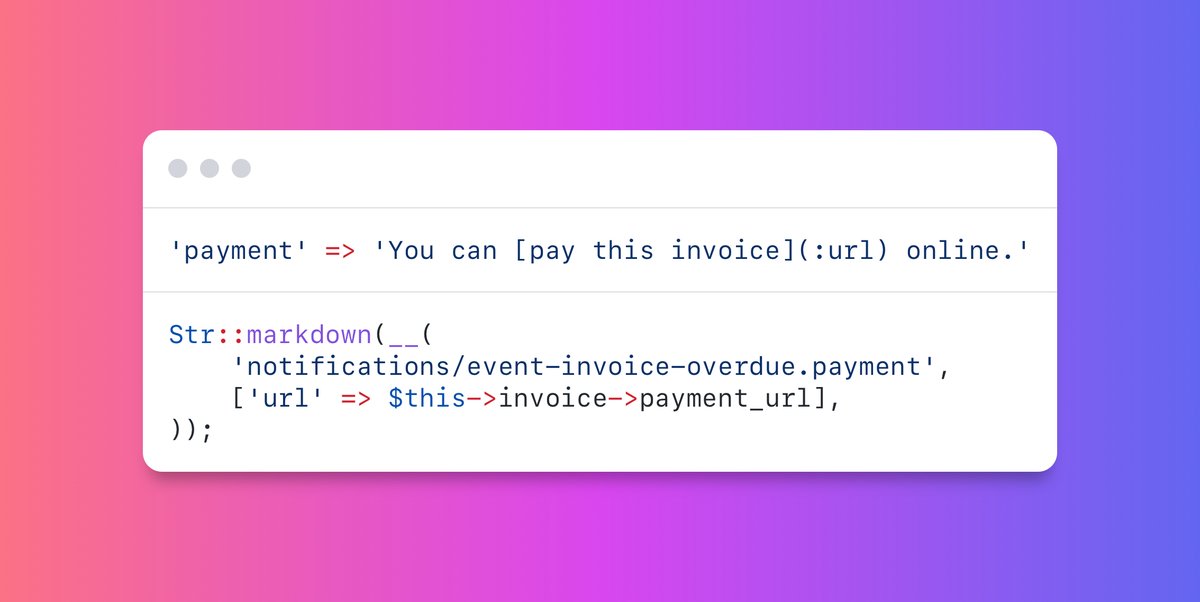
Markdown’s power extends beyond basic formatting. This section explores advanced features, enabling you to structure complex information effectively within your technical documentation. We will delve into creating tables for organized data presentation and incorporating code blocks with syntax highlighting for clear code examples.
Tables
Tables are essential for presenting data in a structured and easily readable format. Markdown provides a straightforward syntax for creating tables, allowing you to organize information with rows and columns. This makes it easy to compare data, display lists of attributes, or present any information that benefits from a tabular layout.To create a table in Markdown, use the following syntax:“`markdown| Header 1 | Header 2 | Header 3 | Header 4 ||—|—|—|—|| Row 1, Cell 1 | Row 1, Cell 2 | Row 1, Cell 3 | Row 1, Cell 4 || Row 2, Cell 1 | Row 2, Cell 2 | Row 2, Cell 3 | Row 2, Cell 4 |“`* The first line defines the table headers, separated by pipe characters (`|`).
The second line uses hyphens (`-`) to separate the headers from the table data. You can also use colons (`
`) within this line to control text alignment within the columns:
`
—` for left alignment.
`—
` for right alignment.
`
—:` for center alignment.
Subsequent lines represent table rows, with cells separated by pipe characters.
Here’s an example demonstrating a responsive table with four columns:“`markdown| Feature | Description | Benefit | Example Usage ||—————-|——————————————-|———————————————–|————————————-|| Heading | Displays a title or topic.
| Provides context and organization. | `# This is a heading` || Bold Text | Emphasizes key words or phrases.
| Draws attention to important information. | ` Important text` || Code Blocks | Displays code snippets with formatting. | Presents code examples clearly and concisely. | “`python\nprint(“Hello, world!”)“` || Table | Organizes data in rows and columns.
| Presents structured and comparable data. | See this table’s structure. |“`This Markdown will render a table like this:| Feature | Description | Benefit | Example Usage ||—————-|——————————————-|———————————————–|————————————-|| Heading | Displays a title or topic.
| Provides context and organization. | `# This is a heading` || Bold Text | Emphasizes key words or phrases.
| Draws attention to important information. | ` Important text` || Code Blocks | Displays code snippets with formatting. | Presents code examples clearly and concisely. | “`python\nprint(“Hello, world!”)“` || Table | Organizes data in rows and columns.
| Presents structured and comparable data. | See this table’s structure. |This table is responsive because the content within the cells will wrap and adjust based on the width of the display. This is a common behavior of HTML tables, and the Markdown syntax translates directly to HTML.
Code Blocks
Including code examples in your technical documentation is critical for demonstrating functionality and providing practical guidance. Markdown allows you to insert code blocks with syntax highlighting, making code snippets more readable and easier to understand.There are two primary methods for creating code blocks in Markdown:
1. Fenced Code Blocks
These are the most common and versatile method. They use triple backticks (\`\`\`) to enclose the code. You can optionally specify the programming language after the opening backticks to enable syntax highlighting.
2. Indented Code Blocks
These are created by indenting each line of code by four spaces. While they work, fenced code blocks are generally preferred for their clarity and ability to specify the language.To use fenced code blocks, specify the language after the opening backticks:“`markdown“`pythondef greet(name): print(f”Hello, name!”)greet(“World”)“““This example, when rendered, will show the Python code with syntax highlighting appropriate for Python.
The `python` tag informs the rendering engine to apply the correct styling.To use indented code blocks: def greet(name): print(f”Hello, name!”) greet(“World”)While this also displays code, it lacks the syntax highlighting that fenced code blocks provide, making them less desirable for complex examples.Here are examples for several languages:* Python: “`python def calculate_sum(a, b): return a + b “`* JavaScript: “`javascript function greet(name) console.log(`Hello, $name!`); “`* Java: “`java public class Main public static void main(String[] args) System.out.println(“Hello, Java!”); “`* C++: “`cpp #include Enhancing technical documentation with visual aids and hyperlinks is crucial for clarity, navigation, and overall user experience. Markdown provides straightforward syntax for incorporating images and linking to various resources, both internal and external. Mastering these techniques allows for the creation of more engaging and informative documentation. Adding images to Markdown documents is a fundamental skill for visual communication. The process involves specifying the image’s source and, optionally, adding alternative text and a title. This ensures accessibility and provides context for the image.To insert an image, use the following syntax:“`markdown“`Here’s a breakdown:Adding Images and Links in Markdown
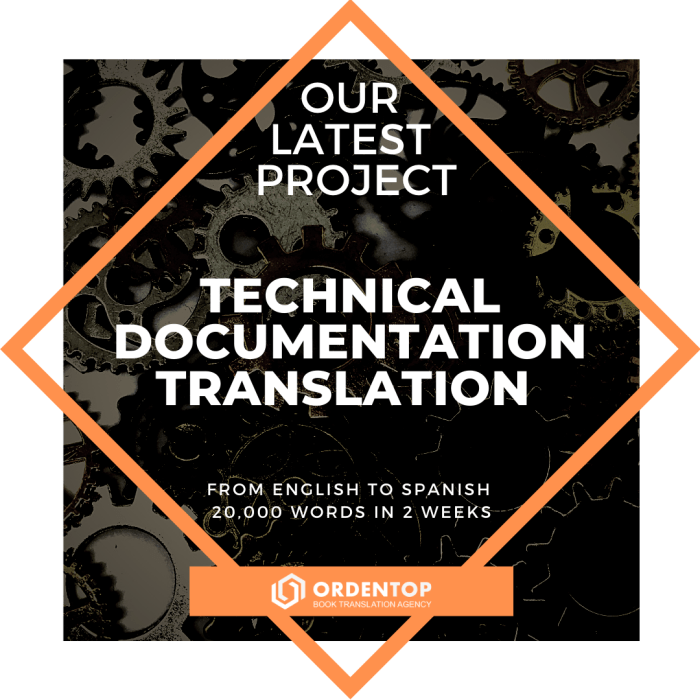
Inserting Images into Markdown Documents
!: Indicates an image.[Alt text]: This is the alternative text. It provides a textual description of the image, which is essential for accessibility. Screen readers use this text to describe the image to visually impaired users. It’s also displayed if the image fails to load. Always provide descriptive alt text.
For example, if the image shows a flowchart illustrating a software development process, the alt text should be “Software Development Process Flowchart”.
(image-path.jpg): This is the path to the image file. It can be a relative path (e.g., `images/diagram.png` if the image is in an “images” folder relative to your Markdown file) or an absolute path (e.g., `https://example.com/images/screenshot.png`)."Optional title": This is an optional title that appears as a tooltip when the user hovers over the image. It provides additional context.For instance:“`markdown“`In this example, the Markdown will render an image. When a user hovers the mouse over the image, the tooltip “Server Architecture Diagram” will appear. If the image file `server-architecture.png` is missing or the image path is incorrect, the alternative text “Example of a Server Architecture Diagram” will be displayed instead.
This ensures that the user still understands the intended content, even if the image cannot be displayed. This is a crucial consideration for accessibility.
Creating Hyperlinks in Markdown
Hyperlinks are essential for navigation within your documentation and for referencing external resources. Markdown makes it simple to create links to both internal and external locations.The basic syntax for creating a hyperlink is:“`markdown[Link text](URL)“`Here’s a detailed explanation:
[Link text]: This is the text that the user will see and click on. It should be descriptive of the destination. For example, instead of using “Click here,” use “Refer to the API Documentation”.(URL): This is the URL of the destination. It can be an absolute URL (e.g., `https://www.example.com`) or a relative URL (e.g., `chapter2.md` if linking to another Markdown file within the same directory).
For instance:“`markdown[Visit our API Documentation](https://api.example.com)“`This will create a hyperlink with the text “Visit our API Documentation” that, when clicked, directs the user to `https://api.example.com`.To link to a specific section within the same document, you can use anchor links. First, assign an ID to the heading you want to link to:“`markdown
Section Name
“`Then, create the link:“`markdown[Go to Section Name](#section-name)“`This allows for seamless navigation within long documents, improving user experience.
Adding Alt Text and Image Captions for Accessibility
Providing alternative text (alt text) and captions for images is crucial for accessibility, especially for users with visual impairments. These elements ensure that everyone can understand the context and purpose of the images.As discussed earlier, alt text is included within the image syntax:“`markdown“`Alt text should accurately describe the image’s content and function. For example, instead of “Diagram,” use “Network Diagram illustrating data flow between servers.”While Markdown doesn’t have built-in caption support, you can achieve this using HTML:“`html
“`The ` “`In this example, the alt text describes the data model’s purpose, and the caption provides additional context about the entities shown. This combined approach makes the documentation more accessible and informative. Markdown offers features for highlighting information and incorporating various characters. These features enhance readability and allow for more expressive documentation. This section explores how to effectively use blockquotes and handle special characters within your Markdown documents. Blockquotes are used to emphasize a section of text, typically to indicate a quote, a note, or an important point. They are easily identifiable and visually distinct from the surrounding text.To create a blockquote, use the `>` character at the beginning of each line you want to include in the blockquote.For example:“`markdown> This is an example of a blockquote.> It highlights important information.“`This will render as: This is an example of a blockquote. It highlights important information. Blockquotes can be nested to indicate different levels of emphasis or to represent quotes within quotes.For example:“`markdown> This is the first level of the blockquote.> > This is a nested blockquote, within the first level.> > This demonstrates how to quote someone within another quote.“`This will render as: This is the first level of the blockquote. This is a nested blockquote, within the first level. This demonstrates how to quote someone within another quote. Blockquotes can also be combined with other Markdown elements, such as lists, headings, and emphasis, for more complex formatting.For example:“`markdown> Important Note: This is a crucial point.> This is a list item within the blockquote. > This is another list item. “`This will render as: Important Note: This is a crucial point. Markdown uses certain characters to define formatting. To use these characters literally, you need to escape them. This prevents them from being interpreted as Markdown syntax. Special characters are those that have a special meaning in Markdown.The most common special characters include:* `\` (backslash) To escape a special character, precede it with a backslash (`\`).For example:“`markdown\*This will not be italicized.\*“`This will render as:*This will not be italicized.*Without the backslashes, the asterisks would be interpreted as italicization markers.Similarly, to display a backtick literally, you would escape it:“`markdown\`This is a backtick\`.“`This will render as:`This is a backtick`.Escaping special characters ensures that your Markdown document displays exactly as intended, without unintended formatting. For instance, consider a mathematical formula:“`markdownThe formula for the area of a circle is: A = \pi r^2“`This will render as:The formula for the area of a circle is: A = π r 2Without escaping the backslash, the equation might not render correctly, potentially displaying the character `pi` instead of the Greek letter π. Markdown’s plain text format makes it an excellent choice for technical documentation when used in conjunction with version control systems. This combination allows for efficient collaboration, tracking of changes, and the ability to revert to previous versions, ensuring a robust and manageable documentation process. Git, a widely used distributed version control system, seamlessly integrates with Markdown files. This integration provides a powerful way to manage changes to documentation over time. Git tracks modifications to the Markdown files, enabling users to see who made what changes, when, and why. Markdown’s simplicity and readability make it an ideal format for collaborative documentation. Its plain text nature ensures that anyone can easily read and understand the content, regardless of their technical expertise. Effective strategies are essential for managing and tracking changes in Markdown documents within a version control system. This involves establishing clear workflows and best practices. Converting Markdown to other formats is a crucial step in technical documentation, allowing for broader accessibility and adaptability. This process enables the creation of documents suitable for web publishing, print, and various other applications, enhancing the overall usability of the documentation. The ability to transform Markdown into diverse formats is essential for maximizing the utility of technical documentation. This flexibility ensures that the content can be easily distributed, viewed, and utilized across various platforms and mediums.To convert Markdown to HTML, you can utilize several tools and techniques. A common method involves using command-line tools or libraries that parse the Markdown and generate the corresponding HTML structure. This resulting HTML file can then be displayed in a web browser.Converting Markdown to PDF typically involves a more complex process. This usually requires the use of tools that can convert Markdown to an intermediate format like HTML or LaTeX, and then transform that intermediate format into a PDF. This allows for control over the layout, formatting, and appearance of the final PDF document.Beyond HTML and PDF, Markdown can be converted to a variety of other formats, including: Numerous tools and libraries are available to facilitate Markdown conversion. These tools range from simple command-line utilities to sophisticated software packages with advanced features. The choice of tool depends on the specific requirements of the project, including the desired output format, complexity of the Markdown, and the need for customization.Some popular tools and libraries include: The choice of tool depends on the project’s specific requirements, the complexity of the Markdown, and the need for customization. For example, Pandoc is an excellent choice for projects requiring extensive format support, while a Markdown editor with built-in export capabilities might suffice for simpler tasks. Automating the Markdown conversion process can significantly improve efficiency and consistency in technical documentation. A well-designed workflow streamlines the process, reduces manual effort, and ensures that the documentation is always up-to-date.Here’s a general workflow for automating the conversion process: For example, a simple automated workflow might involve a Python script that uses the `markdown` library to convert a set of Markdown files to HTML. This script could be triggered by a Git hook whenever changes are made to the Markdown files. The generated HTML files could then be deployed to a web server.The implementation of a CI/CD pipeline allows for automatic building and deployment of the documentation every time a change is pushed to the repository. This process reduces the possibility of human error and ensures the documentation remains consistent and current. Effective Markdown documentation is crucial for conveying technical information clearly and concisely. Adhering to best practices ensures that your documentation is easily understood, maintained, and updated, ultimately improving the user experience and fostering collaboration. This section provides guidelines to help you write high-quality Markdown documentation. Clear and concise writing is paramount in technical documentation. Aim to convey information directly and avoid unnecessary jargon or overly complex sentence structures. The goal is to make the information accessible to a wide audience.Here are some examples of good Markdown writing style:* Instead of: “The aforementioned function is designed to facilitate the processing of data.” Write “This function processes data.”* Instead of: “In order to initiate the procedure, the user is required to click the button.” Write “Click the button to start.”* Use active voice whenever possible. Active voice makes the writing more direct and easier to understand. For example, instead of “The system was updated by the administrator,” write “The administrator updated the system.”* Break down complex topics into smaller, more manageable sections. Use headings and subheadings to organize your content logically.* Define technical terms the first time they are used. This ensures that readers, especially those unfamiliar with the subject matter, can understand the context. Maintaining a consistent style throughout your documentation improves readability and professionalism. Choose a style guide and adhere to it rigorously. This includes formatting headings, code blocks, lists, and other elements.* Establish a consistent heading structure (e.g., using H1 for main titles, H2 for sections, and H3 for subsections).* Use consistent capitalization and punctuation.* Standardize the way you format code blocks (e.g., using backticks for inline code and fenced code blocks for larger code snippets).* Use consistent terminology. Avoid using synonyms for the same concept.* For lists, choose either bulleted or numbered lists and stick to the same format throughout the document. Leverage Markdown syntax to enhance the readability and structure of your documentation. Use Markdown features judiciously to emphasize important information and create a visually appealing layout.* Use bold text to highlight key terms or concepts.* Use italics to emphasize specific words or phrases.* Use code blocks to display code snippets.* Use links to refer to other documents or resources.* Use images to illustrate concepts or provide visual aids. For example, an image could show the user interface of a software application. Documentation is not a static entity; it requires regular maintenance and updates to remain accurate and relevant. Establishing a workflow for maintaining and updating your documentation is crucial.* Version control your Markdown files using Git or a similar system. This allows you to track changes, revert to previous versions, and collaborate effectively.* Establish a review process. Have other team members or subject matter experts review your documentation for accuracy and clarity.* Regularly update your documentation to reflect changes in the product or system.* Document any changes made to the documentation.* Use a search function to easily find information within the documentation.* Consider automated documentation generation tools that can help you generate documentation from your code or other sources. These tools can often integrate with your Markdown workflow. In conclusion, mastering Markdown empowers you to create clear, concise, and easily maintainable technical documentation. This guide has equipped you with the essential knowledge and best practices to harness the power of Markdown. By adopting this efficient and versatile format, you can significantly improve your documentation workflow, collaborate effectively, and ensure your technical information is accessible and engaging. Embrace Markdown, and elevate your technical documentation to new heights. What is Markdown? Markdown is a lightweight markup language with plain text formatting syntax. It allows you to add formatting elements to plain text documents, making them easily readable and convertible to other formats like HTML. Why use Markdown for technical documentation? Markdown simplifies formatting, enhances readability, and is easy to learn and use. It integrates well with version control systems, promotes collaboration, and allows for easy conversion to other formats. Which text editors are best for writing Markdown? Many text editors and IDEs support Markdown, including Visual Studio Code, Atom, Sublime Text, Typora, and even online editors like Dillinger. Choose one that fits your workflow and offers features like preview and syntax highlighting. How do I create a table of contents in Markdown? Markdown itself doesn’t automatically generate a table of contents. However, many Markdown editors and conversion tools (like Pandoc) can create one automatically based on your header structure. Alternatively, you can manually create a table of contents using hyperlinks. Can I use Markdown for complex layouts and designs? While Markdown excels at content and structure, it is not ideal for complex layouts or advanced design elements. It’s best suited for content-focused documentation, where simplicity and readability are key.
Working with Blockquotes and Special Characters
Using Blockquotes
Handling Special Characters
Markdown for Version Control and Collaboration
Integration with Git
Benefits of Markdown for Collaborative Documentation
Strategies for Managing and Tracking Changes in Markdown Documents
-what* changed and, ideally,
-why*.Converting Markdown to Other Formats
Converting Markdown to HTML, PDF, and Other Formats
Tools and Libraries for Markdown Conversion
Designing a Workflow for Automating the Conversion Process
Best Practices for Writing Effective Markdown Documentation
Clarity and Conciseness in Technical Writing
Consistency in Formatting and Style
Effective Use of Markdown Syntax
Maintaining and Updating Your Markdown Documents
Final Summary
Questions and Answers